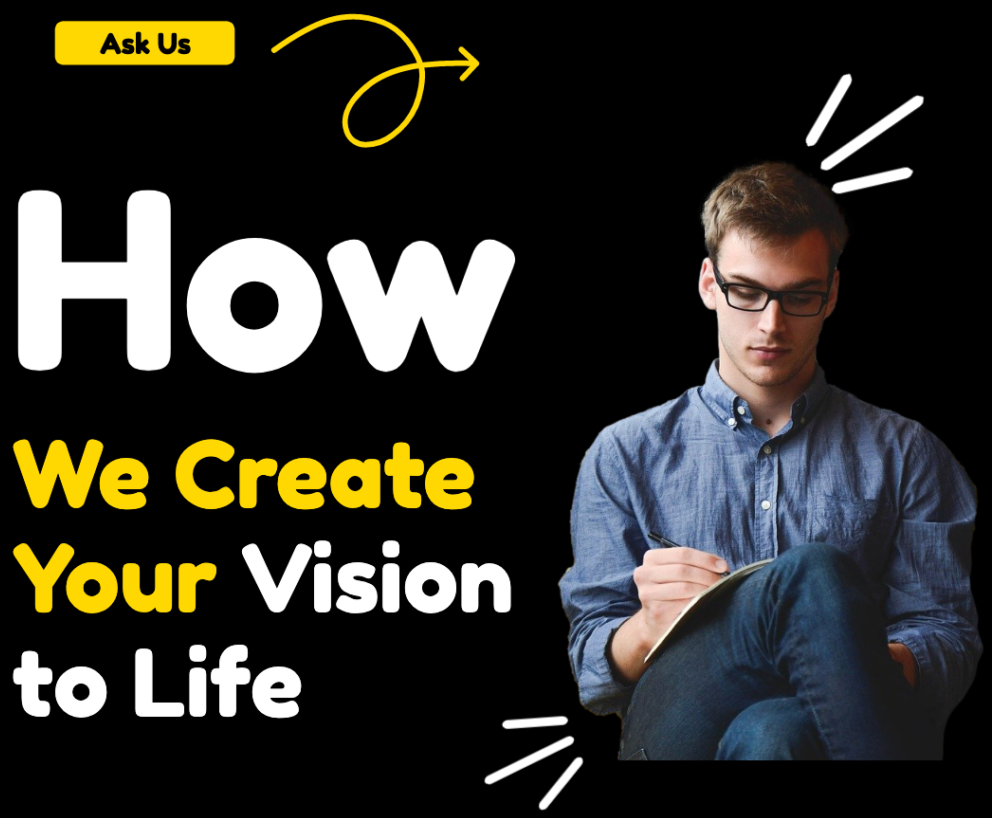We’ve driven impact at






Data Led, Cloud-Enabled, Digital Engineering & Marketing
Technology & Platform Development
We embrace technologies to empower enterprises with enterprise & web content management, BPM & Big Data Analytics.
Cloud Services & Support
Move your entire organization forward with cloud solutions – and get tailored assistance from selection, implementation & support.
Seo & Link Building
Get relevant google search traffic on your store that converts a sale.
Paid Ads, Landing Pages & Email Marketing
10X+ ROI on Google Ads and Amazon Marketing Service with high converting landing pages & email marketing.
Start driving more growth for your business.